Inventor Tutorial: Adding Constraints and Dimensions
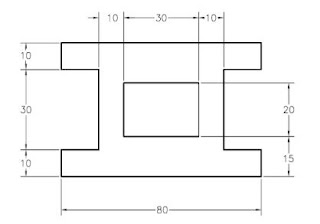
In this tutorial, you will draw the sketch shown in the image below. After drawing the sketch, you will add the required constraints and then dimension it. Starting a New File and Invoking the Sketching Environment Start Autodesk Inventor and then invoke the Sketching environment by selecting the sketching plane. 1. Start Autodesk Inventor by double-clicking on its shortcut icon on the desktop of your computer or by using the Start menu. 2. Choose the New tool from Quick Access Toolbar and start a new metric standard part file by using the Metric tab of the Create New File dialog box. 3. Choose the Start 2D Sketch button from the Sketch panel of the 3D Model tab; the default planes are displayed and you are prompted to select the sketching plane. 4. Choose the Home button from the ViewCube; the current orientation of the sketch plane is changed. 5. Select the XZ plane as the sketching plane from the graphics window; the Sketching environment is invoked and the XZ Plane b